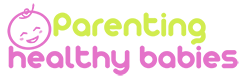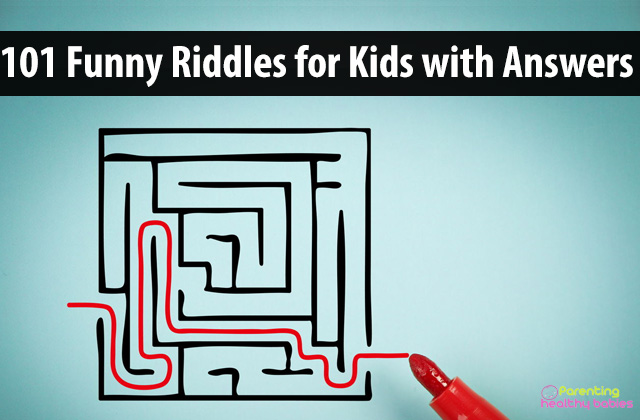With the introduction of Star on Disney Plus, more parental control features have been enhanced to ensure kids only get access to age-appropriate shows. With Disney Star, kids may be exposed to loads of TV shows that are not family-friendly.
Although Star has had a great impact on Disney Plus internationally, the purpose of safeguarding kids from more mature content may be compromised. If you have kids, you may want to be familiar with everything about Disney Plus parental controls features. Here are tips on how to use parental controls on Disney Plus on your kids’ profile.
How to set up a kids’ profile
Setting up a kids profile helps you control and see what your toddlers are bingeing. You are in a better position to restrict what they get access to, especially with the introduction of Disney Star. If you want to ensure your kids watch age-appropriate TV shows, learning how to watch Disney Plus is a must. Thanks to the new parental control features in Disney Plus, it’s just easy.
To create a kid’s profile on Disney plus:
- First, create a regular profile where you will get options for directly accessing Disney Plus without restriction. Login to your Disney plus to enable access to the parental control settings
- Select Edit Profiles>>Select Add profile>>Select the profile icon your kid wants as profile>>Type the name of your kid’s profile>>Toggle kids ‘profile to turn it on>>Select Save
- You are now all set up and no longer have to worry about what your kids watch when you are away.
How to create profile content rating
It is possible to set up content ratings on your profile. This may happen if you want to edit the rating based on your kids’ age group. You may also want to give your older kids some more appropriate access but not all. Regular profiles without any kid’s restriction have access to all Disney Plus shows automatically.
By default, the content rating on a regular/standard profile is set as TV-14.To edit content rating on your Disney Plus account,
Select the profile you wish to change the content rating>> from the parental control menu, select Content Rating>> select the content rating that you wish to set. The most common content ratings in the U.S include; TV-Y, TV-Y7, TV-Y7-FV, G, TV-G, PG, TV-G, PG, TV-PG, PG-13, and TV-14.
How to grant full or partial control
Currently, there are two main age ratings on Disney Plus to choose from. You can access the “Full Catalogue” feature, which grants you access to all movies available in Disney Plus, including Star, plus older ones that were available before the introduction of Star.
The other catalog is “Not Now” which directs you to the default age restriction, which is 14+. You will be able to access all movies, including The Mandalorian, WandaVision, and other limited Disney Star. You may want to go to further restrictions if the show is not suitable for your kids.
How to set up passwords for adult profiles
You can manage your profile pin any time from the edit profile screen. You can restrict third parties and unauthorized users from accessing your Disney Plus account by setting up a 4 digit PIN. This also protects younger kids from accessing adult profiles or older kid’s profiles. It may not be of use if you set up content ratings and your kids still have access to restricted movies hence the need for the password feature.
On Edit screens profile, select profile PIN at the bottom of your screen and enter the appropriate password> tick the box that says “Limit Access to this profile with a 4 digit PIN.” This will prevent anyone else from accessing the profile without a password. You also have the option of resetting your password if you forget. On the login section, select “Forgot your PIN.”
How to set a kid-proof exit question
This is also a new feature on Disney Plus parental control menu. To add an extra safeguard on your kid’s profile, parental control has introduced a Disney Plus kids exit question when they want to log out of their profile.
To create the mandatory kid-proof exit question on the kid’s profile, navigate the control panel menu>>enter the profile PIN and search for the kid-proof exit question>> toggle the question to enable it>>lastly, type your exit question.
Conclusion
There are plenty of popular movies and shows that you can stream on Disney Plus together with your kids, like Pixar popcorn, Inside out, Gravity Falls, and more. With the introduction of Disney Plus Star, there is a need for better parental control because your kids may have access to content that’s not appropriate for their age. With these tips, you will be in full control of what your kids watch in “the house of mouse.”